EVL Manager
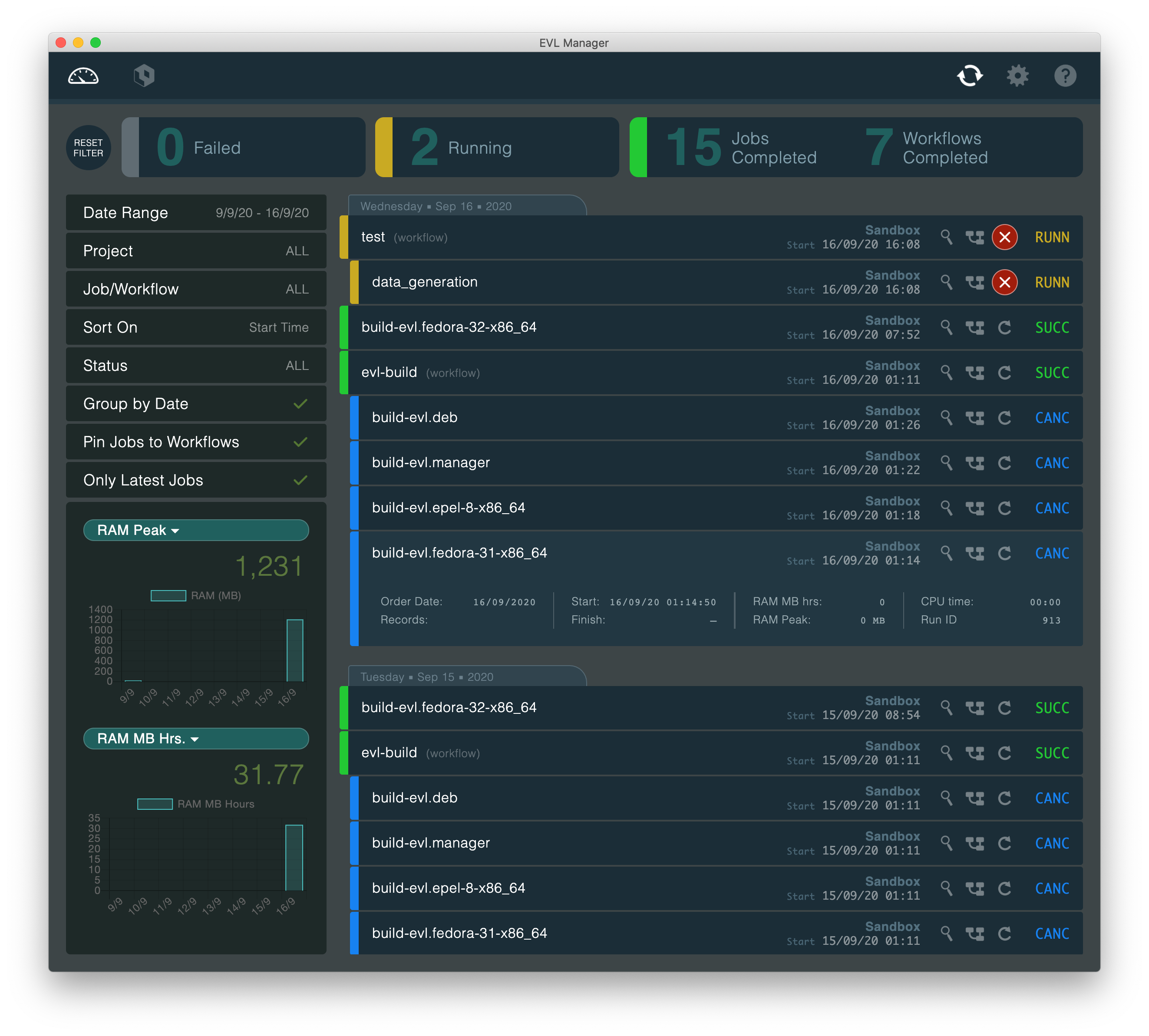
Overview
EVL Manager is an application designed to interact with EVL to provide a unified overview for operations, and tools for development
- Visualize Data Flows - Where possible EVL Manager will display an inspectable graph of jobs and workflows.
- Manage Multiple EVL Deployments - EVL Manager dashboard provides an overview for operations, multiple deployments can be monitored in a single view.
- Visualize resource consumption - The dashboard provides resource usage graphs on the filtered jobs and workflows. So you can, for example filter by project and date range to see rouce usage of that project for a particular week.
EVL Manager and EVL Manager Server
EVL Manager is availabe in two flavors: 1) EVL Manager, a desktop application and 2) EVL Manager Server, which is installed on a server and accessed via a web browser.


Installation
EVL Manager
EVL Manager is available for Windows, Mac, and Linux platforms with typical installers.EVL Manager Server
EVL Manager Server is available for the Linux platform as an RPM package. During the installation new technical user 'evl-manager' is created and EVL Manager is enabled and started as a service.- Create a user named 'evl-manager' on the server.
- Create an ssh key for the evl-manager user. This public key will added to servers with EVL projects to access them
- Install the EVL Manager rpm package
- Start the EVL Manager service
On first run a folder named 'evl-manager-app-data' will be created in the evl-manager home folder, in the folder is a configuration file where you can set:
- Custom SSL key and cert paths. If not set, EVL Manager will create a self signed certificate
- Port: specify custom port for the service to listen on.
Add and Connect to an EVL project
Go to the project settings by clicking on the settings gear in the upper right, and then click 'projects' in the left column. Note: project settings are not available to non-admin users in EVL Manager Server, you must be logged in as an admin user to manage projects.
Local Projects (Same User Account)
Enter a name and the project path. For local projects use basic path format:
/path/to/project
Remote Projects, and Local Projects in Different User Accounts
Both of these type of projects use SSH, with key authentication, to connect to the EVL project. A working ssh connection must established before EVL manager can work with a remote project, or project in a different user account. For a new connection, an ssh connection to the remote machine will need to be made in a terminal window in order to accept the host key fingerprint prior to using EVL manager.
Projects paths for these projects use this format: user@host:/some/project/path
Note for windows users: EVL on windows machines utilizes WSL. Projects paths must be unix style paths relative the to the WSL installation. For example a project at C:\\some\project\path in a WSL path would be: /mnt/c/some/project/path
Note on EVL Manager Server: users can be assigned to projects in EVL Manager Server. Standard users can be added to projects by checking their names. Admin users can view and edit all projects, they cannot be added or removed from projects.
Settings > General
Theme: Light and dark themes are available for EVL Manger. Go to Settings (upper right hand gear) > General to change the theme.
Refresh: The pollin interval can be set in seconds. default is 120, 20 seconds is the minimum. Large projects, or large date ranges may require a larger interval to prevent perfomance problems.
Settings > Users
Note: Users creation and control is only availabe in EVL Manager Server.
Standard users can be granted access to projects by checking the projects they should be allowed to access. The projects list does not appear on admin users because they have access to all projects.
Settings > Projects
Name: The name for the project only used internally in EVL Manager
Project Path: Please see the above section Add and Connect to an EVL Project for an explantion of project paths
Project Log Path and Sqlite Path: Project log path and project sqlite path are normally not needed but are useful for inspecting job info on projects with missing or broken EVL installations.
Keys: For convienience you access the public key of evl manager, that needs to added to to target servers, by clicking 'Copy public key to clipboard' button.
Users: Standard users can be granted access to projects in this section. Admin users do not appear here as they have access to all projects. Note: this is only available in EVL Manager Server
FAQ and Troubleshooting
In the dashboard view I don't see any job history and the refresh icon keeps spinning, What do I check?
This is almost always an ssh connection problem. Try the ssh connection in a terminal window, and check the result. Be sure when using EVL Manager Server to test the connection for the management server, as the manger user, to the target.
In the project view I don't see any files and the refresh icon keeps spinning, What do I check?
Commonly this is due to poorly organized EVL project folders on the target server. EVL Manager caches a local copy of the relevant EVL project files and directories. If, for some reason, data files or other large files are included in these directories it will attempt to cache them, and large files will cause this to timeout and fail. the 'data', or any other non standard directories, are not cached, it is safe to store large files in those directories.

