EVL Anonymization Trial
Installation and Configuration Guide
Overview
EVL Anonymization is designed to protect/anonymize commercial data and personally identifiable information. It's part of the EVL family of data tools and is suitable for large scale data workflows. EVL Anonymization uses spreadsheet style config files to easily create regular EVL jobs which then can be used to process data immediately, be run as scheduled jobs, or integrated into larger data workflows.
This guide will step through: EVL Anonymization installation, creating a sample project, generation of EVL jobs, and finally anonymizing sample data.
Installation
Linux - RPM
Red Hat family operating systems: Fedora, CentOS, Red Hat, Oracle Linux, etc. Installing EVL anonymizationsudo dnf install evl-anonymization-trial-1.1-2.static.x86_64.rpm/opt/EVL-Anonymization-1.1/bin/evl init
Linux - DEB
Debian-based operating systems: Ubuntu, Debian, etc.Installing EVL anonymization
sudo apt install ./evl-anonymization-trial_1.1-2.static_amd64.deb/opt/EVL-Anonymization-1.1/bin/evl init
MS Windows - Ubuntu
EVL Tool Anonymization does not have a native distribution for Microsoft Windows, it runs on windows installations using Microsoft's WSL (Windows Subsystem for Linux). Although Anonymization runs on WSL, all data and configuration files can be accessed and edited using typical Windows tools like File Explorer, Excel, etc.
Install WSL and enable it in the system. Then install Ubuntu 18.04 from Microsoft Store. Check this web page for detailed WSL and Ubuntu instructions:
https://www.windowscentral.com/install-windows-subsystem-linux-windows-10
Once complete, follow the Linux (DEB) installation instructions
Example
For this example we will anonymize the data of two csv files (addresses.csv, customers.csv) according to the configuration specified in sample_source.csv.
Creating and running a sample project
Create a sample project using a built in evl command
evl anon project sample anon-samplecd anon-sample
Generate anonymization jobs from the config file
evl anon build configs/sample_source.csv
Run the anonoimization jobs that were generated.
evl run/anon/sample_source.addresses.evlevl run/anon/sample_source.customers.evl
Directory structure
Use the Tree command to get a hierarchical list of directories. Most directories contain internal functions of anonymization software. To test the behavior of anonymization, change:
- configuration file sample_source.csv in the configs directory
- the data files addresses.csv and customers.csv in the data / source directory
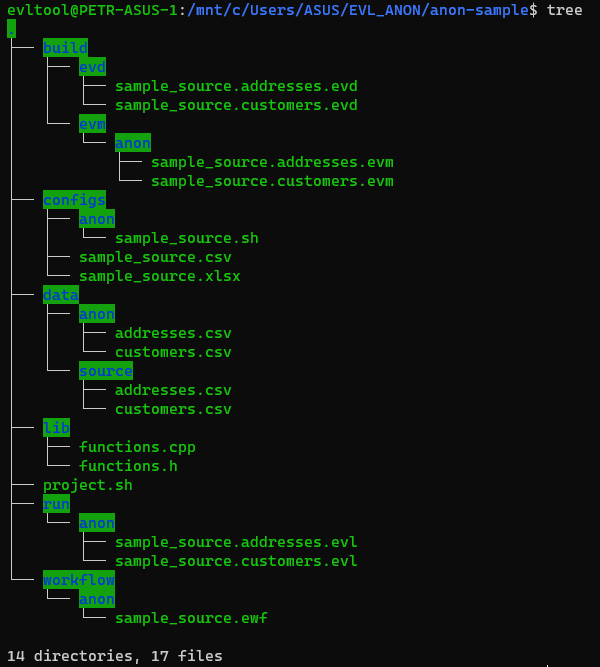
Configuring anonymization functions
Try editing individual anonymization functions:
- In the file anon-sample /configs/sample/source.csv and change the values in the anon_type or evl_value column. For greater convenience, you can use the option to edit the configuration file in Excel with the implemented list_of_values.
- Once complete, generate new jobs:
evl anon build configs/sample_source.csv - Run the newly generated anonymization jobs
evl run/anon/sample_source.addresses.evl
evl run/anon/sample_source.customers.evl - Review changes in anonymized files addresses.csv and customers.csv in the data /source/anon directory
Creating your own project
Use the EVL command to create a new project. Substitute your own project name at <project> a new directory with this name will be created
evl anon project new <project>
move into the new project folder and create directories for an anonymization project
cd <project>mkdir data/sourcemkdir data/anon
Copy your data source files into <project>/data/source. To avoid setting special parameters the files should have these features:
- suffix: csv
- headers on the first line
- delimiter ";"
Generate the standard configuration file
evl anon source new <project> --guess-from-csv data/source
Perform a syntax check of the configuration file
evl anon check configs/<project>.csv
Generate anonymization jobs
evl anon build configs/<project>.csv
Run anonymization jobs
evl run/anon/<evljob>
where <evljob> is the name of the file with the suffix evl generated in run/anon directory
FAQ
How to set parameters when editing data in Windows environments?
Column separator configuration CSV files can be set with the variable EVL_CONFIG_FIELD_SEPARATOR, column separator anonymous data and variable EVL_DEFAULT_FIELD_SEPARATOR. Starting separators are semicolons.
For Windows line breaks, then you can set the variable EVL_ANON_EOL = "dos". All of these variables can be set in the project.sh config file
How to uninstall EVL Anonymization?
DEB:sudo apt remove evl-anonymization-trial RPM:
sudo dnf remove evl-anonymization-trial
Standard behavior is to append output files rather than create new files. How do I change this?
Add or change the line EVL_ANON_APPEND = 1 to EVL_ANON_APPEND = 0 in the project.sh file to change the behavior project wide. Make the edit in any anon/<job name>.sh file to change the behavior for specific jobs.
How to work properly with Windows line breaks?
By default, Linux line breaks for input files are assumed, ie “\n”. Setting EVL_ANON_EOL = "dos" can be set to Windows line breaks, ie "\r \n", in configs anon.*.sh file, or in project.sh.
How do I check if the configuration file syntax is correct?
Run the command:
evl anon check <config_file> evl anon check configs/sample_source.csv
What about installation errors?
In most cases, updating and running the installation again fixes the problem
DEB:sudo apt-get update
RPM:
sudo dnf upgrade

